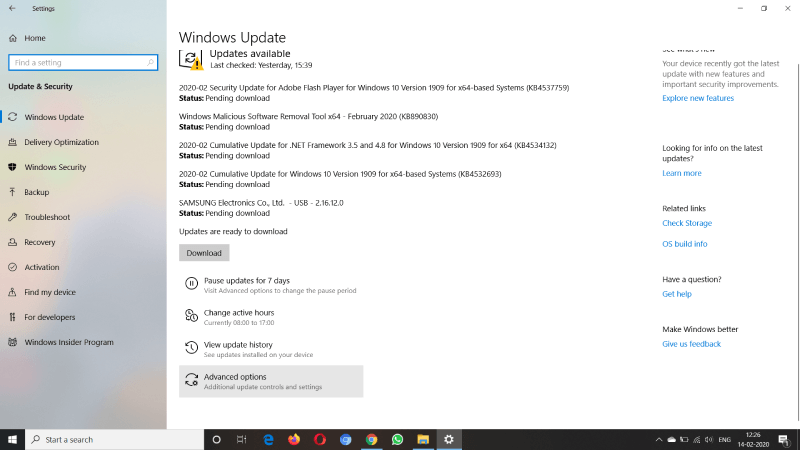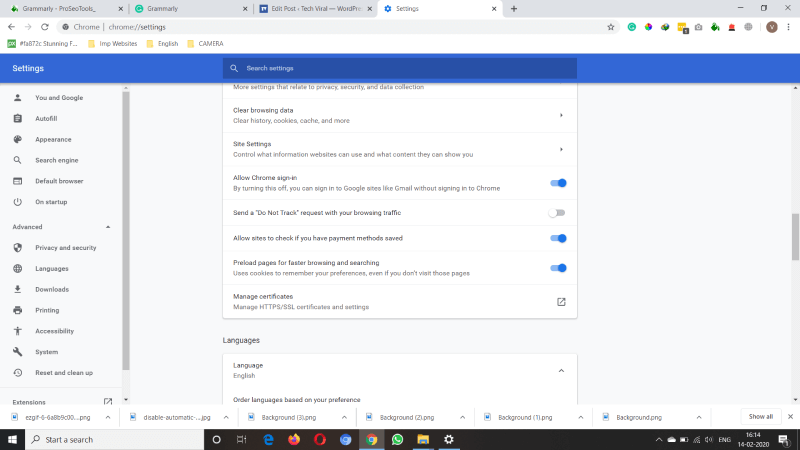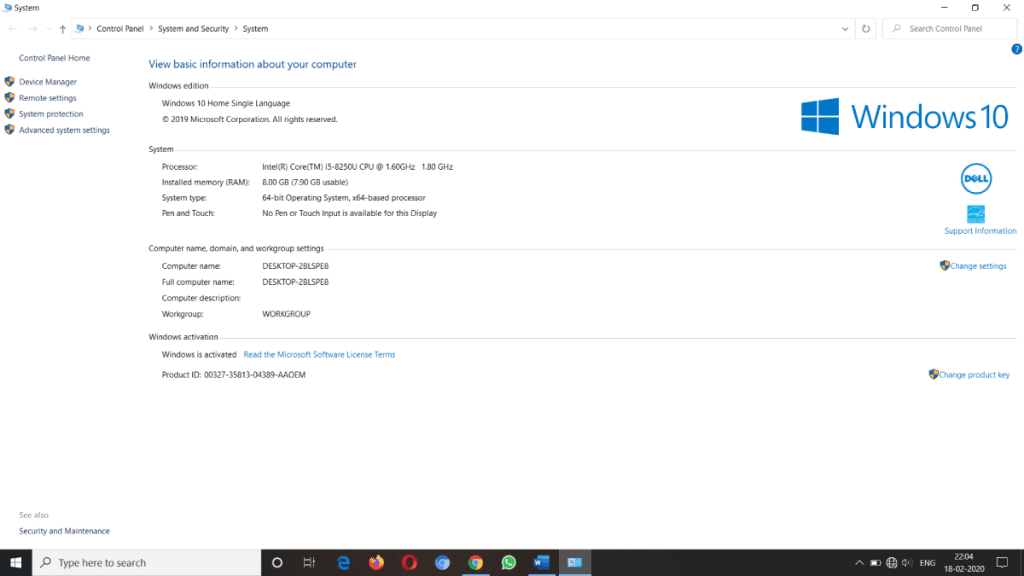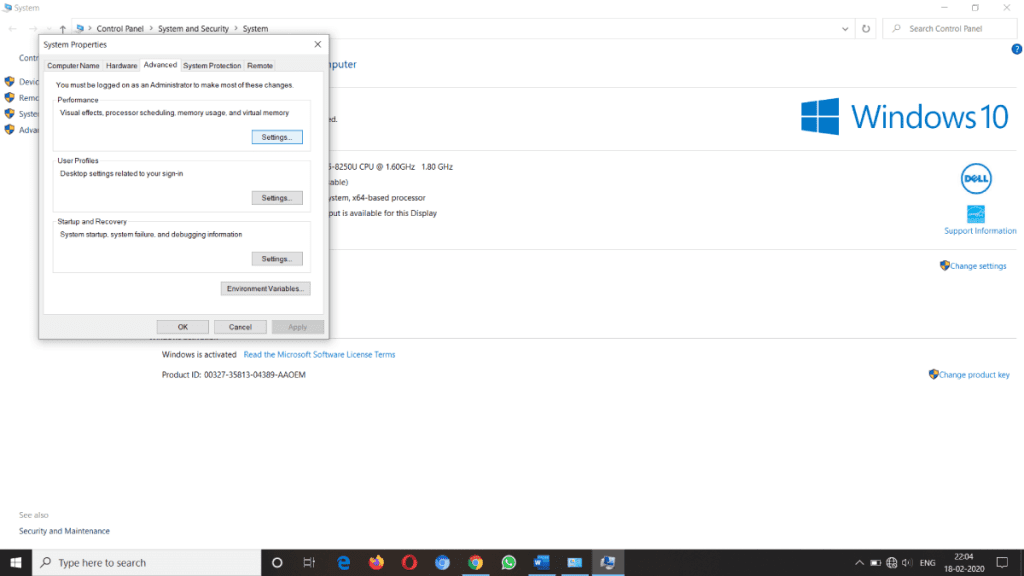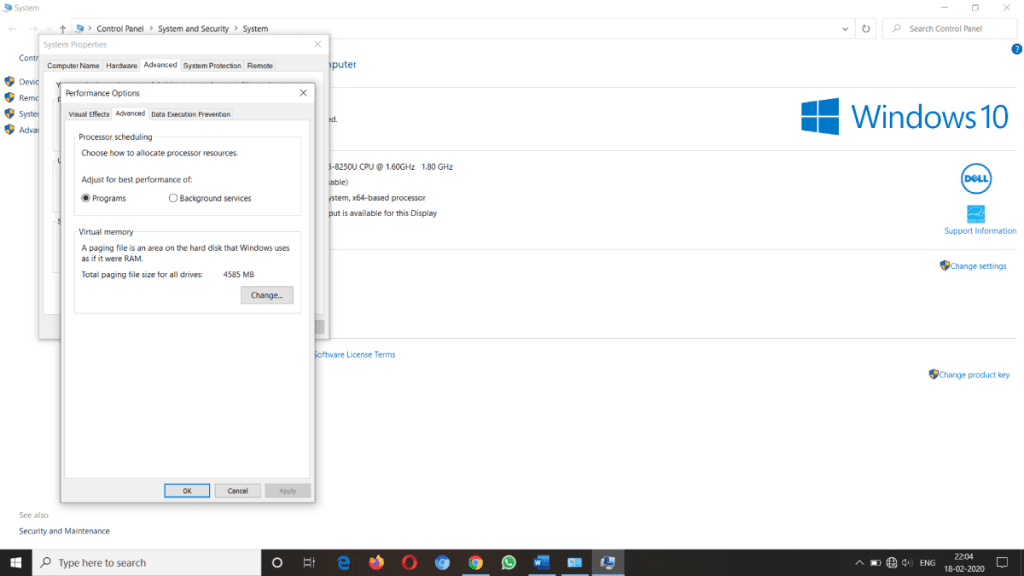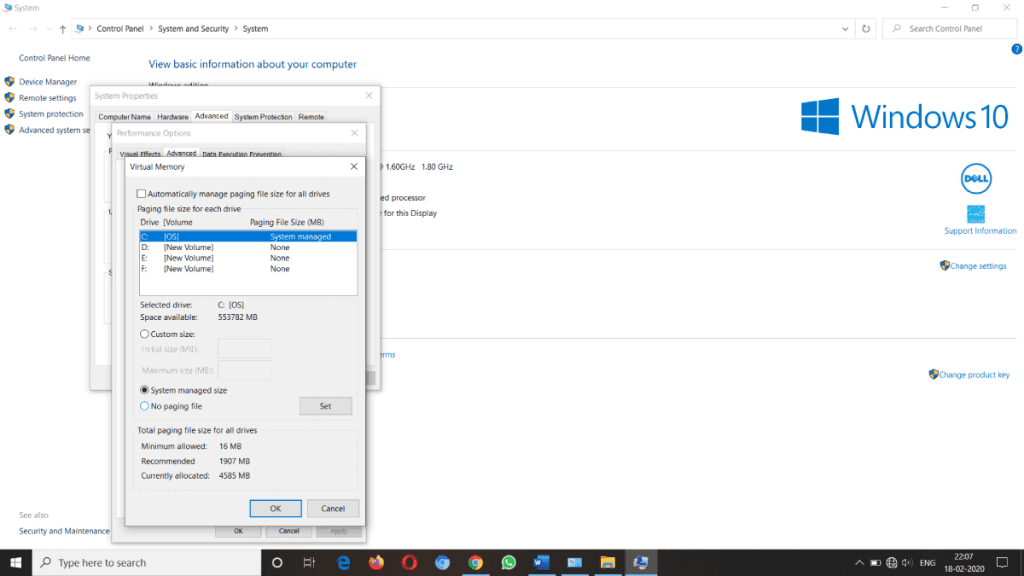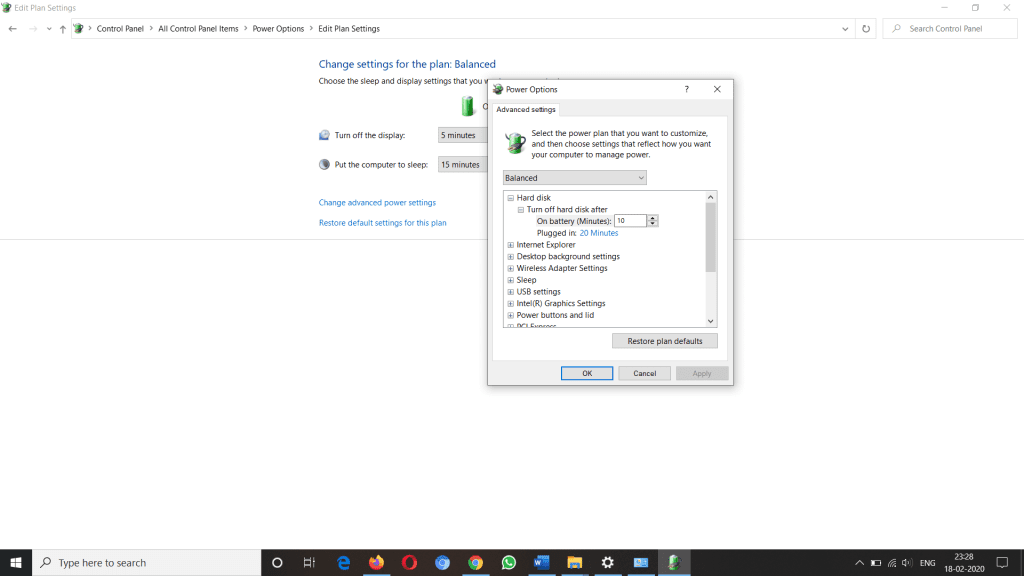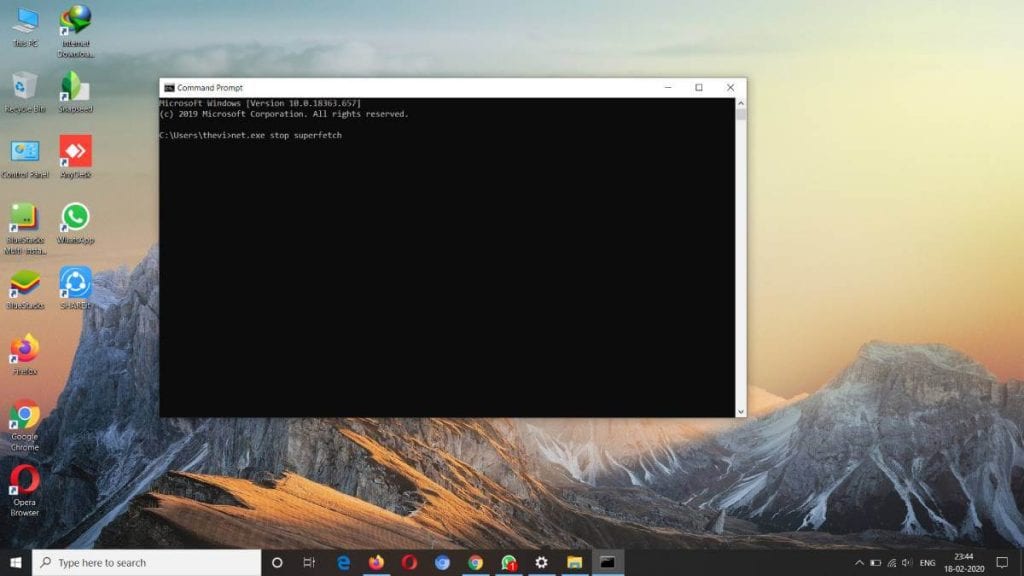Task Manager provides you with multiple information including CPU uses, disk uses, RAM uses and all the other details regarding processes, which is currently running on your machine. 100% disk space is used is the most common error in Windows 10. Most of the user face this error because of outdated drivers and windows, follow the below instructions to solve it.
Different Ways To Solve Windows 10 Error 100% Disk Space Is Used
1. Restart Your System
Restarting a system may solve different types of error, including windows 10 error 100% disk space is used. Just remember you should restart your system, not Shut Down it because Restart will start your PC with the new state. Mostly Restarting will solve it, check the task manager, if you still facing the problem, then you have moved to a new solution.
2. Update Windows
Windows 10 Updated my solve different types of problems. It is better to be updated all the time. You will highly recommend you to keep your windows updated all the time; an error like 100% disk space is used will solve by updating windows.
To Update Windows
First of all, go to settings Click on the Update & Security option. Here you will see the all the available updated, otherwise, click on Check Update Download & Install it.
3. Check For Malware
If you use the Internet on your PC, then you make sure that you have premium antivirus software install of your PC that protects you from unwanted Malware and Virus. To solve this error, you should check your entire system with the premium Antivirus software and Windows Defender also. We also recommend you to uninstall all the unwanted programs installed on your PC. When you have done with the malware scanning, restart your system and check whether the error is solved or not. We will recommend you scan your system with more than 1 Antivirus if possible.
4. Temporarily Turn Off Your Antivirus Software
Some time the Antivirus software is the reason behind this problem, you can disable it, restart your system and check. If the error is solved, then it is an issue with the Antivirus. In this condition, your Antivirus software is the reason behind, call their customer service provider, and ask for the solution. If, after the disabling an antivirus, you are still facing a problem, then make sure to have the updated version of the software; if you, the software version is outdated, update it instantly.
5. Change Settings in Google Chrome and Skype
Google Chrome and Skype settings may also be the reason behind it. In lots of conditions, make those changes are beneficial for the user.
For Google Chrome
Go to the Settings and then click on Show advanced settings. Here, under the privacy section, you have to uncheck the Use a prediction service to load the page more quickly option. We also recommend you to disable flash in Google Chrome.
Mostly the error will solve by those changes. If you also use Skype in your PC, then you have to follow the below steps also.
For Skype
First of all, open the Skype, go to your start menu, sere you will see the Skype icon click on it, or search for Skype.
Now select the Security Tab and click on the Edit. Here you will see a list of all the Groups or Usernames, now click on All Application Packages, check the write option to select Allow which lets Skype write to your disk. Then click on, OK.
6. Run Check Disk
The problem, like 100% disk space is used, can also appear because of physical issues with your hard drive. In order to rectify it, you should check disk. The error high disk uses means that an application or logical issue is driving the disk usage, but it deserves your time to decree out any physical damage.
7. Reset Virtual Memory in Windows 10
Virtual memory treats your disk as if it is RAM and uses it to swap out temporary files, but only when it runs out of actual RAM. Such error, like 100% disk usage, can cause because of failure in the pagefile.sys, You can solve the problem by just resetting your virtual memory settings.
How to Reset Virtual Memory in Windows 10
Step 1: First of all, right-click on the This PC icon on the desktop, then on the left side, you will see the option as Advance system settings, click on it. Step 2: Now, here in the system properties window, click on settings. Another problem with the performance option will open. Step 3: Here in the performance option, click on change. Step 4: It is a final step, first uncheck the box of automatically manage paging file size for all drivers then select the option no paging file. Click on ok. That’s how you can reset virtual memory in Windows 10
8. Change Energy Options from Balanced to High Performance
It seems wrong that the complicated problem like 100% disk space is used can be solved by just changing energy options from balanced to high performance, but the methods work for lots of people like you so you should try it. Go to the power option from balanced to high and save it.
9. Disable Windows Search
Bug in the system can cause a search loop that’s why the problem like high disk usage will appear. First, you should temporarily stop the windows search facility and see the result. To temporarily stop the Windows Search facility, open command prompt and enter the command as net.exe stop “Windows search”, hit enter. The cmd will stop all your windows search from running until the next restart.
If your problem solved by temporarily stopping the windows search facility, then you should permanently stop the windows search facility, for that follow the below process.
Open Run, press the Windows key + R, the dialogue box will open Enter services.msc and click on Run. Now the services windows will open, click on the windows search entry and double click it to update its properties. Now under the startup type, select Disabled and click Ok.
10. Stop the Superfetch Service
Windows Superfetch service can be the reason behind those problems; you can disable those services with the command as net.exe stop superfetch. First of all, open the CMD, enter the cmd and hit enter.
If, after following all the above steps, you are still facing a problem, then you have to replace your hard drive. It will be better for you if you are a PC or Laptop is in Warranty then you can tell them about your problem and ask for the replacement. We hope this article on 10 quick ways to solve windows 10 error 100% disk space is used is helpful for you, If the article is useful for you in any manner then do share it on social media. Stay connected with us for the updates related to Technology all across the globe.
Δ