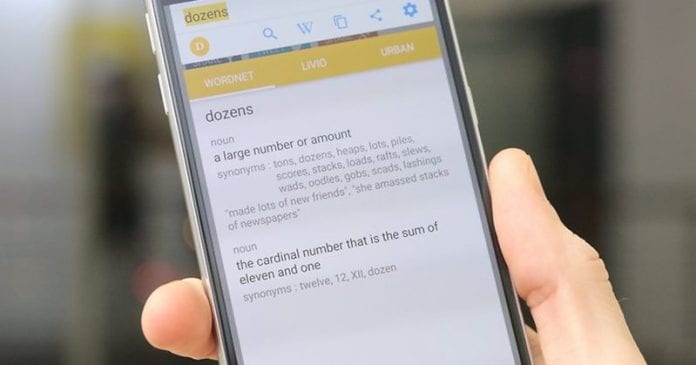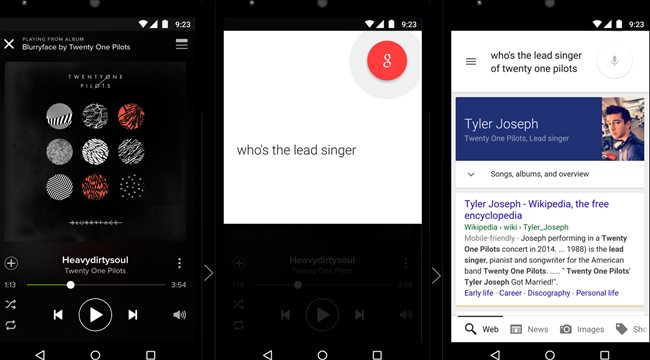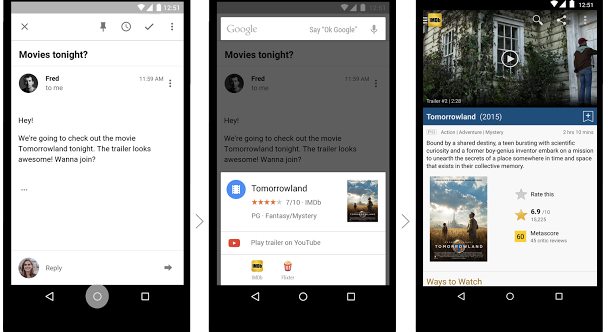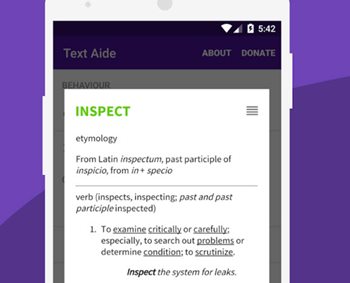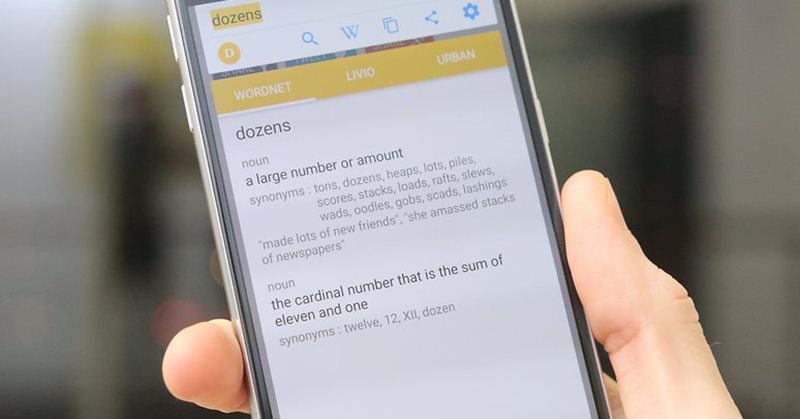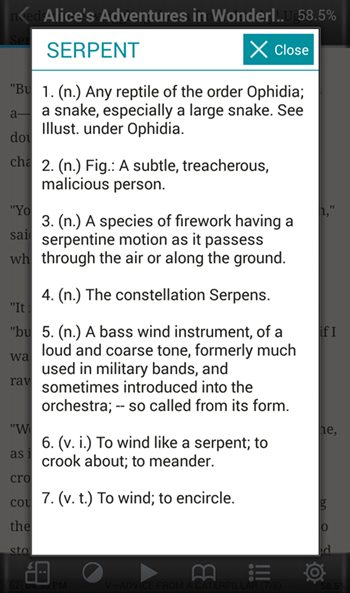5 Best Ways to Instantly Find Definitions on Android
Below are the apps that you will surely love to use them as an educational purpose as they ‘re going to tell you the definition of any of the query that you have. So follow the below guide to proceed.
#1 Google Now on Tap
Using this function on Android users can easily get up the notifications for the selected words definitions. To work with this app just long press the home button to trigger Now On Tap and then select up the Finger icon down from the Now on Tap options. After that, you would be able to select up the text on your screen, note that you won’t get out of any opened app so you can use this function with any of the web browser, apps etc. After selecting up the word you will see the definition for that pop-up on your screen.
#2 Now on Tap Integrated with Chrome
Google Chrome to have the above feature integrated inside it so users can easily select up the words, find up the definitions for it and the result would appear on the screen. The full-screen view for the definitions panel can be accessed through sliding up the definition panel from below of the screen.
#3 Text Aide
This is also a type of app that helps the users to find up the definitions for the selected text and also do up various other tasks. After installing this app on your Android device just tap on the Copy box on the top of the screen and then once the trigger box is activated choose or activate up the functions that you wish to see for your selected texts from the notification panel. Select up the Define feature of the app and any other feature of your wish, next time you will select up the text you shall see the pop-up which will show your all those enabled details like Definition etc. This app can also work in offline mode so this one is much more useful than any other one described in this article.
#4 Define
This one is the simplest app that will be useful for the users those who wants up to the quick results for the definitions of the selected words. More practical approach and the simple working of this app could be the best option for those who could compromise with the more artistic UI and functions etc. You copy up any text and this app will respond you with the definition in the notification panel from where it could be read out. This app also works in offline mode too so I guess you will love to use it for sure.
#5 onTouch Dictionary
This app too works like same as of other above stated apps, just copy up any text and you will see up the pop-up stating you about the definition of the word. Some of the other info regarding the selected words could be added from the options of the settings inside the app. And this was the simple method by which you can easily get up the definitions for the words or the texts that you find up complex while reading up on the web browser. This won’t be disturbing your web browser’s performance or either cover up the screen area but simply you get this functionality added to the background tasks. Now to try up this great new feature just apply up this method on your Android device!