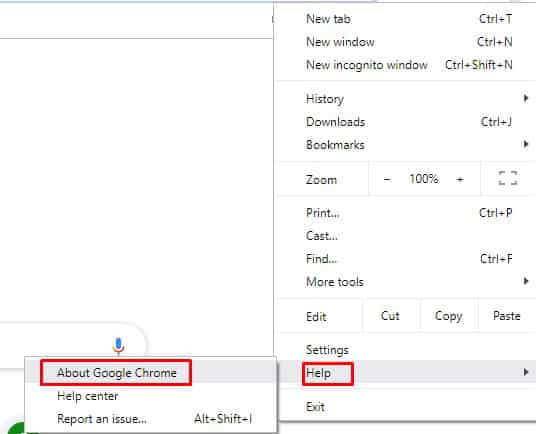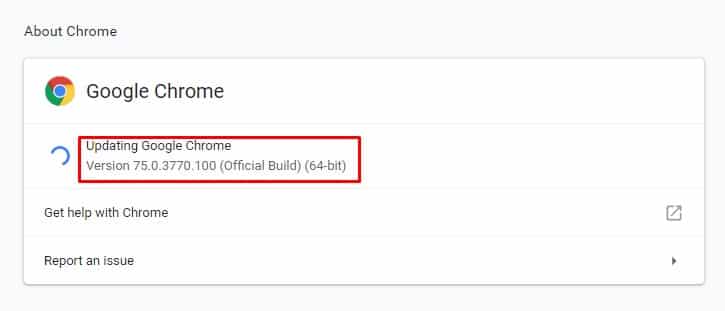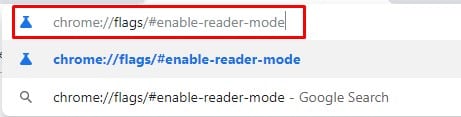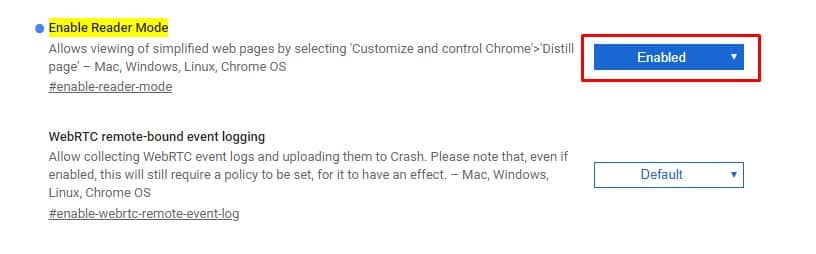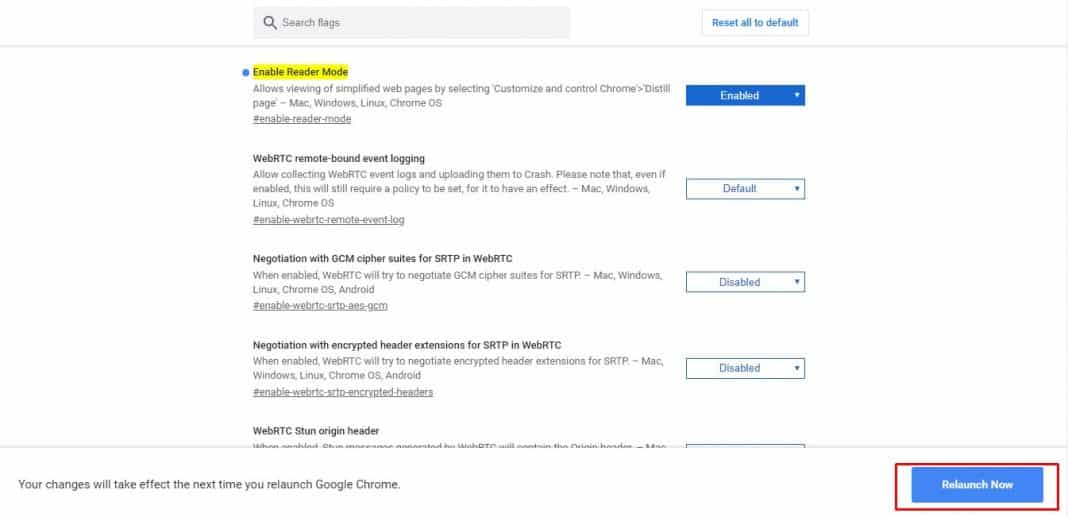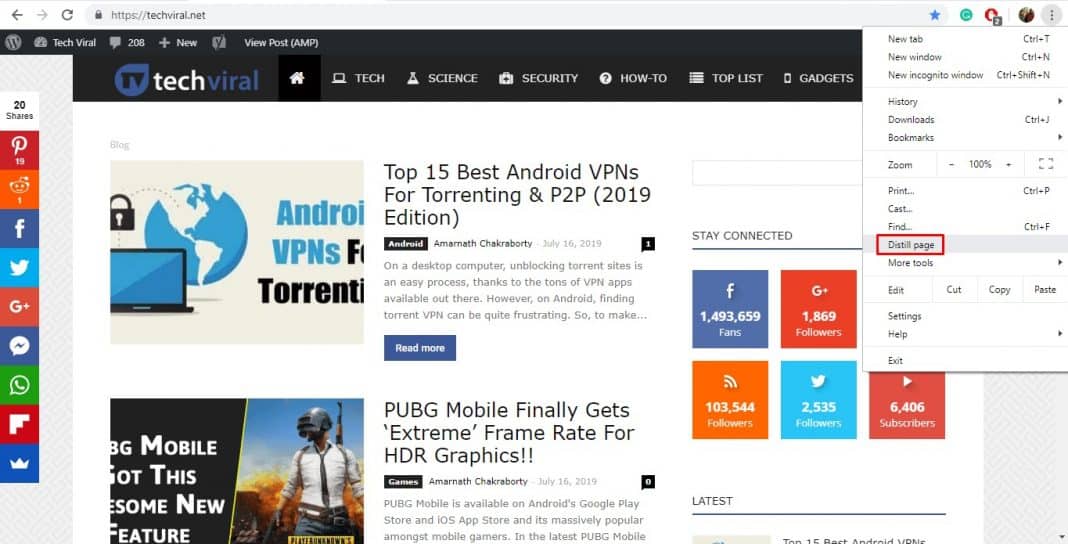If we talk about the list of best web browsers for Windows, without any doubt, it will be Google Chrome dominates the list. Google Chrome is the most popular web browser for PC users and is available on all major platforms. The web browser has almost every feature you need for a good web browsing experience. If you are staying updated with the latest tech news, you might know that Google recently released its latest update for Chrome version 75. The new update introduced valuable features like the ability to track down deceptive sites. Out of all those, the most important and interesting one is the hidden reader mode. The hidden Reader Mode of Google Chrome browser could be a handy tool for simplifying the view for news stories and text-heavy content. Google hasn’t yet confirmed anything about the secret reader mode. However, users can activate it manually by going through the Chrome Settings. Chrome’s Reader mode is similar to Microsoft Edge’s, but it lacks some useful features. Since the private reader mode removes all clutter from the websites you visit, it will help you focus only on the article at hand. It’s worth noting that the feature hasn’t been made official yet, so expect a few improvements.
Activate Hidden Reader Mode In Chrome Browser
So, if you are interested in trying the secret Reader Mode in Chrome 75, follow some of the simple steps below. You can expect a few bugs while using the Reader mode because it’s still under development. Here’s how to enable the Reader Mode in Chrome 75.
Open the Chrome browser and head to the Menu > Help > About Google Chrome.
You need to check whether you are using Chrome 75 or the older chrome version. If you are running an older version of Chrome, update your browser.
Now on the URL bar, type in “chrome://flags/#enable-reader-mode” and press Enter.
The above URL will take you to the ‘Enable Reader Mode’ option. Select ‘Enable’ from the drop-down menu.
Click on the ‘Relaunch Now button at the bottom to restart the web browser.
That’s it; you are done! This is how you can enable the private reader mode in the Chrome browser. Now visit any web page and open the Menu. Select the option ‘Distill Page’ to allow the Reader Mode.
If you have any other doubts about this, let us know in the comment box below.