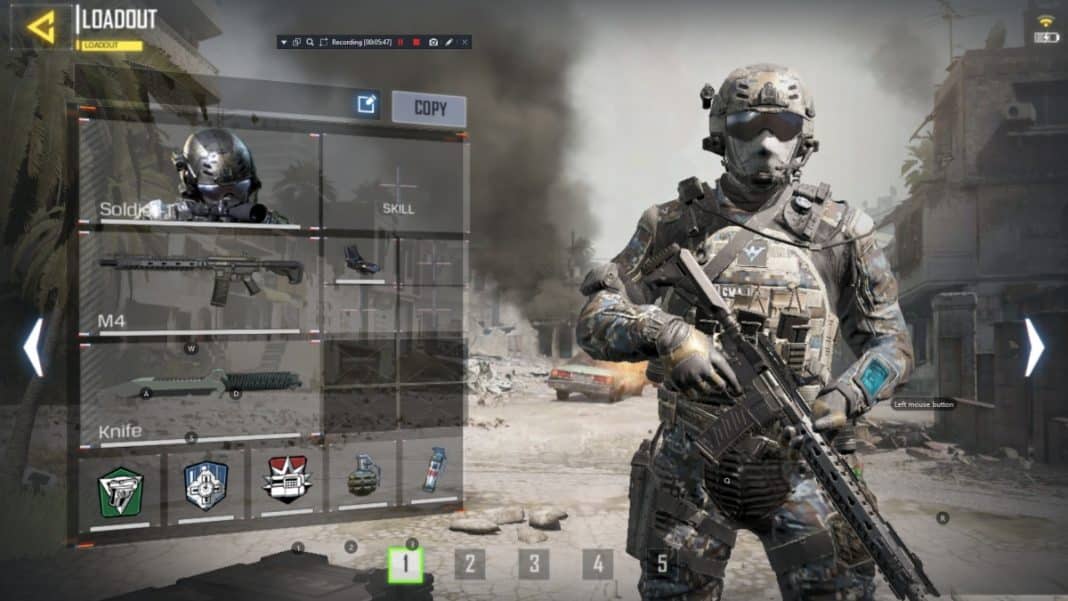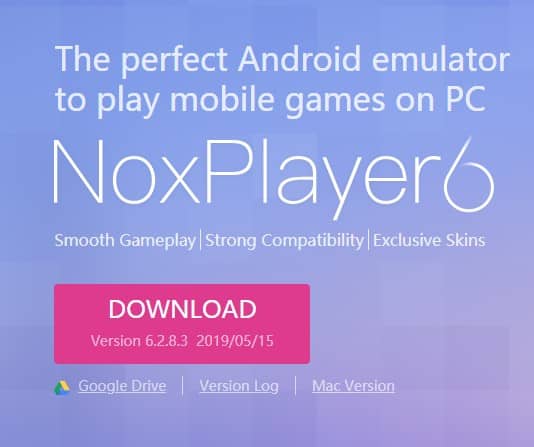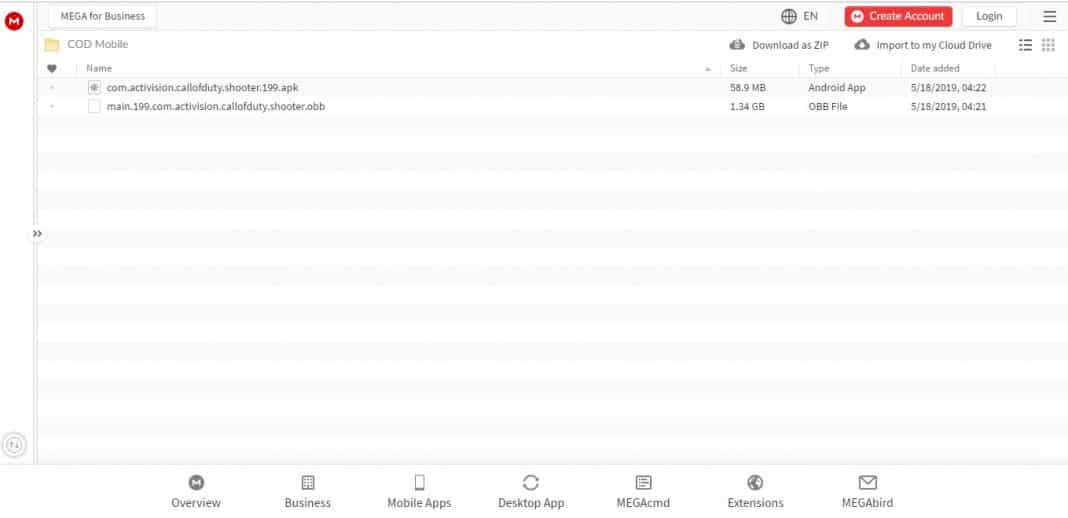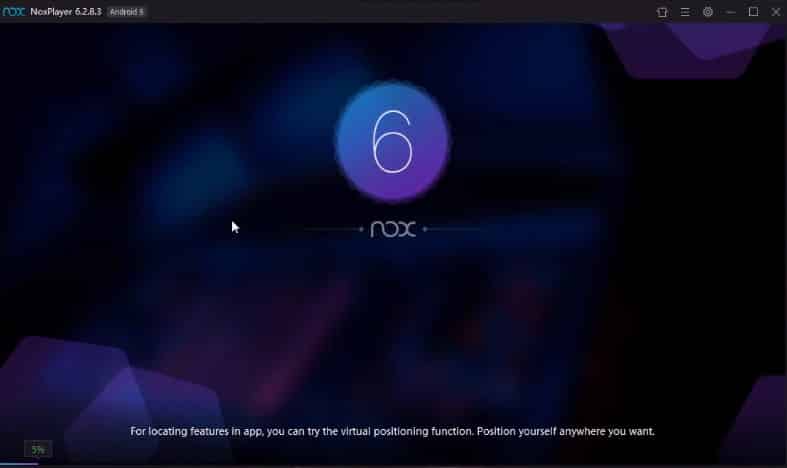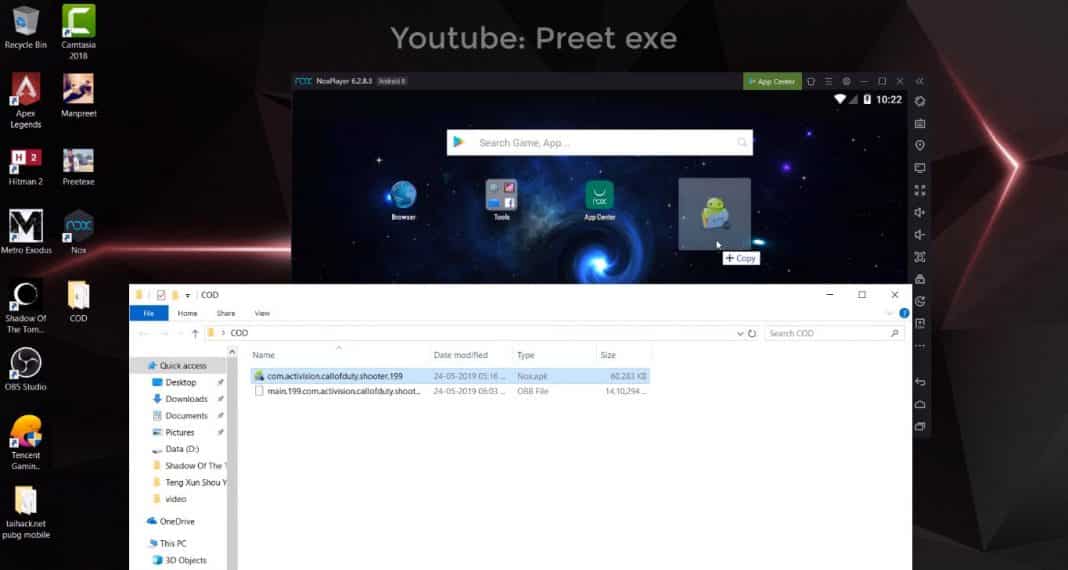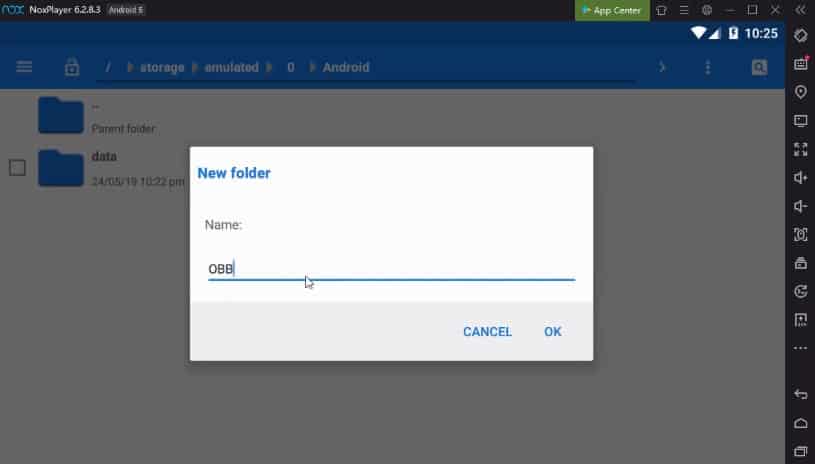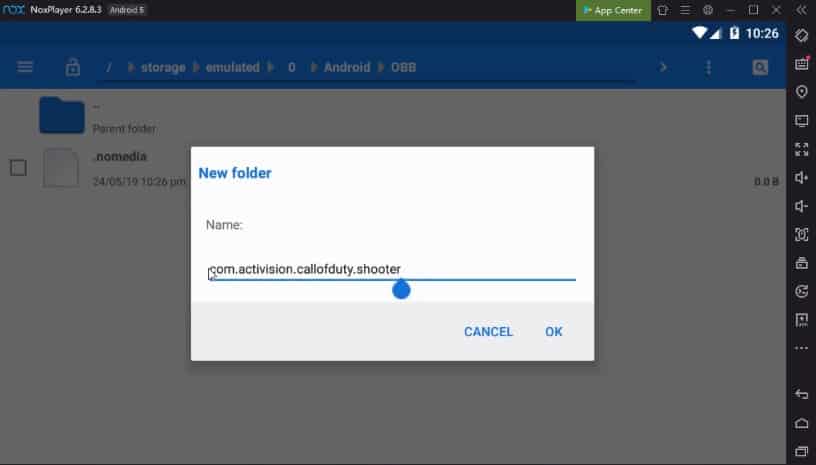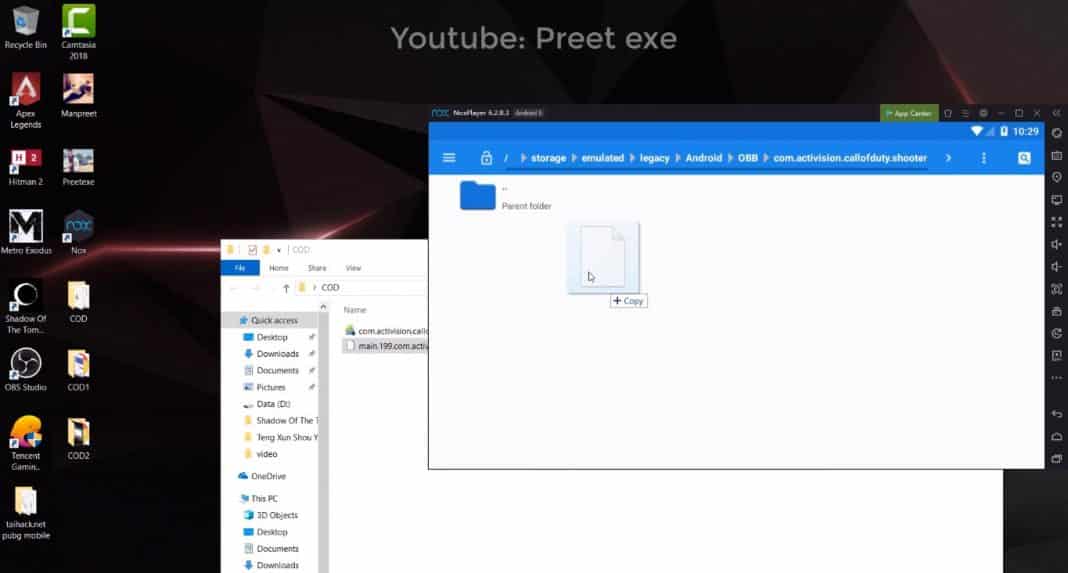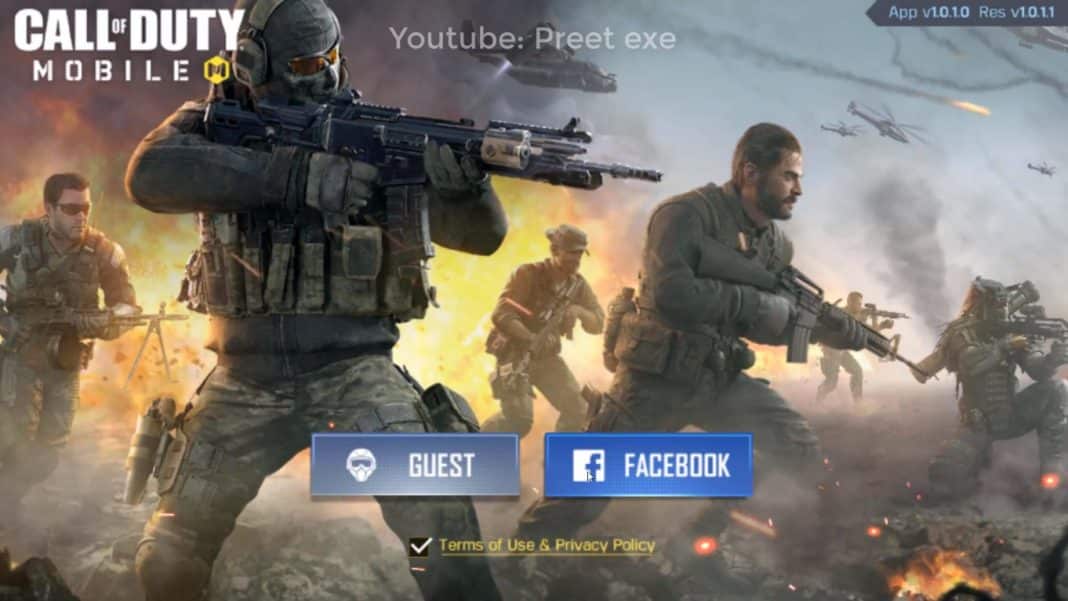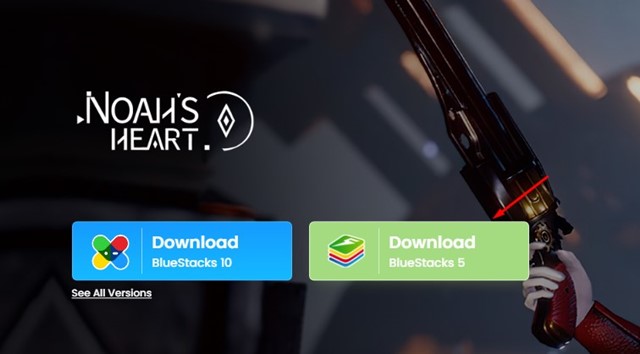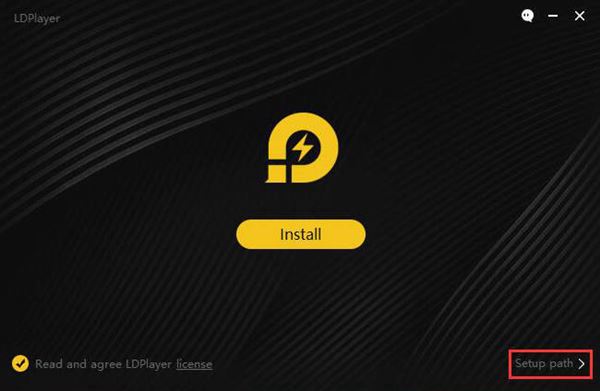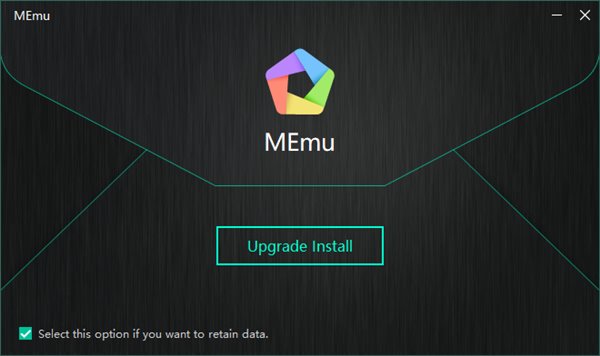PUBG Mobile and Fortnite have contributed a lot to the popularity of shooting games, but we can’t simply forget the Call of Duty series. Call of Duty is one of the best PC games and console games. The game has many series and is one of the best-selling PC video games ever.
Call of Duty: Mobile
The good thing is that the famous Call of Duty game is making its way to mobile devices. For those who don’t know, Activision has partnered with Tencent to bring Call of Duty: Mobile to Android and iOS. The game will be free, much like PUBG Mobile, focusing on competitive multiplayer.
Not just that, but Call of Duty: Mobile is also said to introduce several gaming modes like Team Deathmatch, Free-For-All, Search and Destroy, etc. The game is available on the Google Play Store and has already started accepting pre-registrations. Like all other battle royale games, Windows users search for ways to download & install Call of Duty: Mobile on Windows. To enjoy battle royale games on the big screen, Windows users need to use Android emulators. However, it isn’t easy to emulate the game since Call of Duty: Mobile hasn’t yet come out of the beta phase.
Download & Install Call of Duty: Mobile on a PC
Fortunately, few Call of Duty: Mobile gamers have discovered a working method to emulate the game on Windows computers. So, in this article, we will share a working method to download & install Call of Duty: Mobile on Windows. To emulate Call of Duty Mobile on Windows PC, we will use Nox Player. For those who don’t know, Nox Player is one of the best and most lightweight Android emulators available for the desktop operating system. It can emulate almost all major PC apps and games, including Call of Duty Mobile and PUBG Mobile. So, let’s check out how to install Call of Duty Mobile on Windows PC (Using Nox Player)
First, visit Nox Player’s official web page and download NoxPlayer 6. Once downloaded, install the emulator on your Windows computer.
In the next step, download the Call of Duty Apk file and OBB Data on your computer. Visit this link to download the Apk and OBB files.
Now open Nox Player on your Windows Computer and wait until the tool loads up.
Once done, drag and drop the Call of Duty Apk file on the Nox player and wait until the app installs.
Now open File Manager from Nox Player and then head to Storage > Emulated > Legacy> Android. There create a new folder and name it OBB.
Now, on the OBB folder, create another folder and name it – com.activision.callofduty.shooter
Now drag and drop the Call of Duty Mobile OBB file into that folder.
Restart Nox Player and launch the Call of Duty Mobile.
Here’s the video showing the same tutorial:
Some other Emulators You Can Use
You can also use other Emulators to download & install Call of Duty Mobile on your PC. Below, we have shared the three best Android emulators for PC to run COD Mobile.
1. BlueStacks
BlueStacks is possibly the best Android emulator available for Windows operating system. The Android emulator for PC provides you with all features you would possibly need. The emulator also supports a game controller; you can set up custom key controls with it. Other than that, you can customize many features of BlueStacks to improve the performance of COD Mobile on PC.
2. LDPlayer
LDPlayer is just like BlueStacks when it comes to Android game compatibility. It’s also one of the most stable Android emulators on the Windows operating system. LDPlayer can run COD: Mobile at higher frame rates than most Android emulators. Apart from the Call of Duty Mobile, LDPlayer can effortlessly run many other battle royale games like Garena Free Fire, NEW STATE Mobile, etc.
3. MEMU Play
Even though MEMU Play is not as famous as BlueStacks or Nox Player, it’s still capable enough to handle high-graphics mobile games. Regarding the Call of Duty Mobile, MEMU Play can quickly run it at the maximum frame rate. However, the emulator has some bugs that often crash the game. For the best experience, it’s recommended to enable virtualization on Windows and then run the MEMU Play emulator. So, these are some of the best emulators to run Call of Duty Mobile on Windows PC. That’s it! This is how you can download & install Call of Duty Mobile on a Windows computer. If you have any other doubts, let us know in the comment box below.