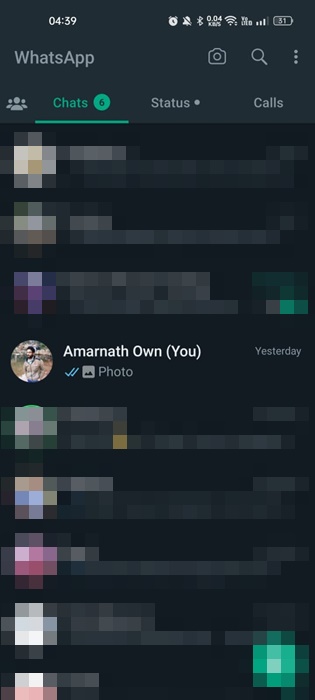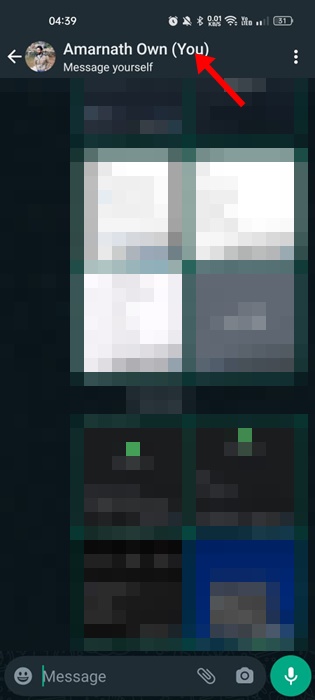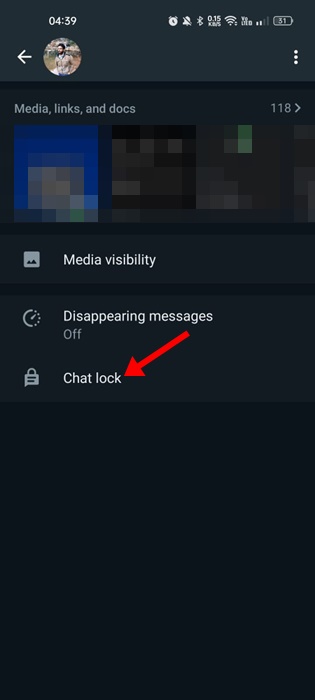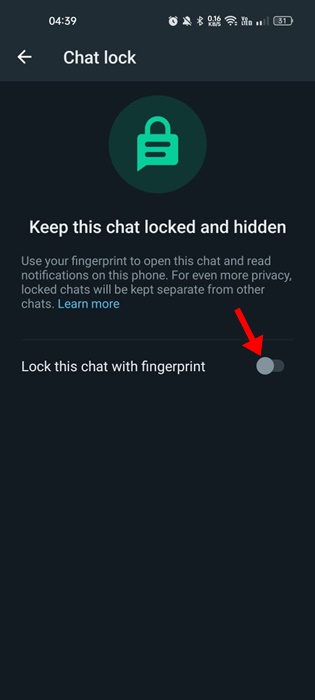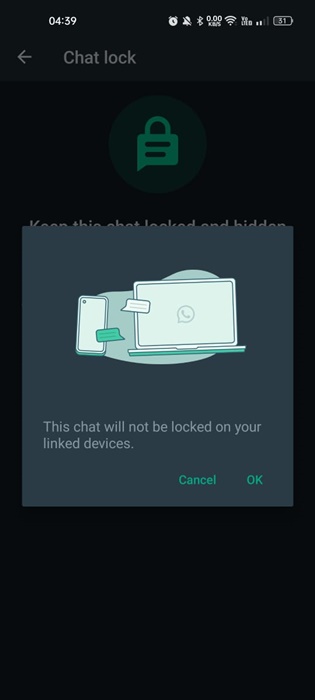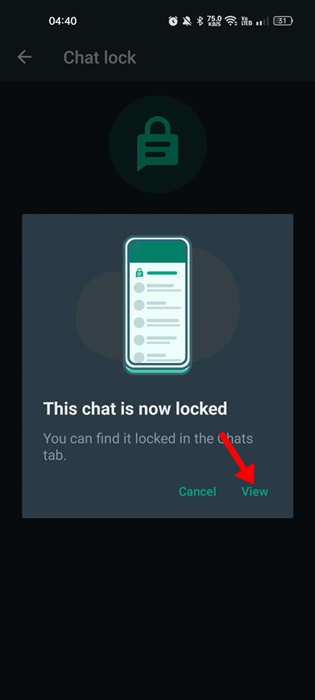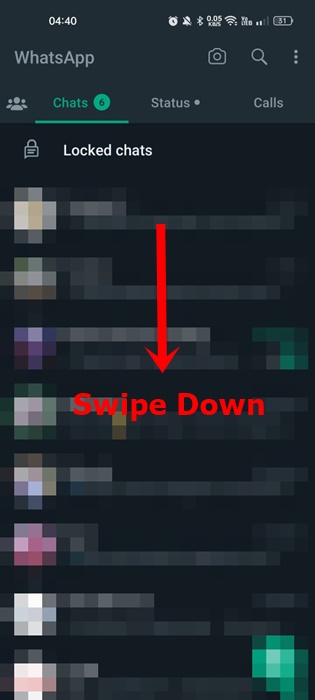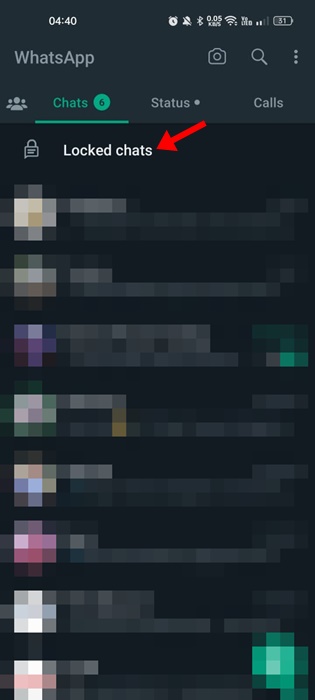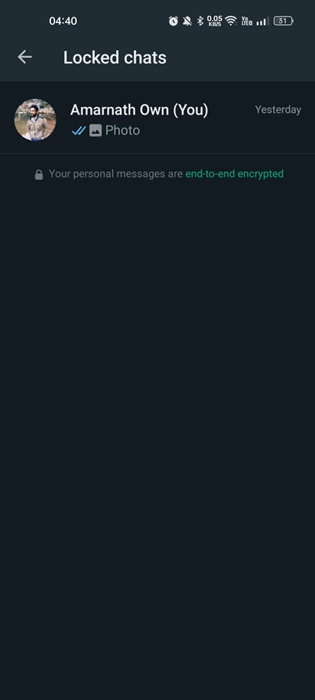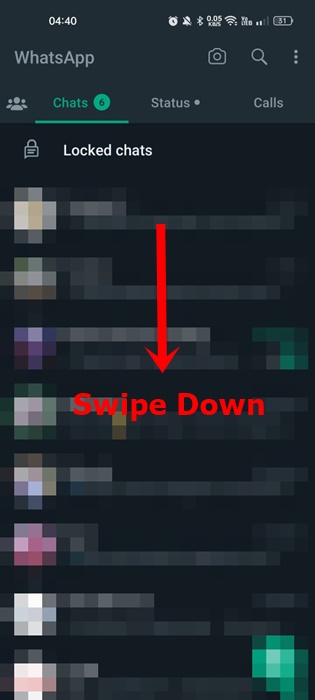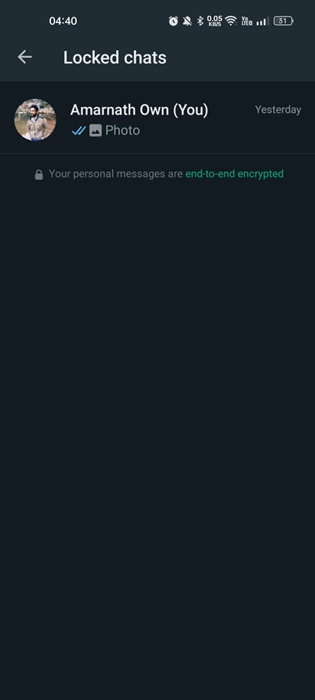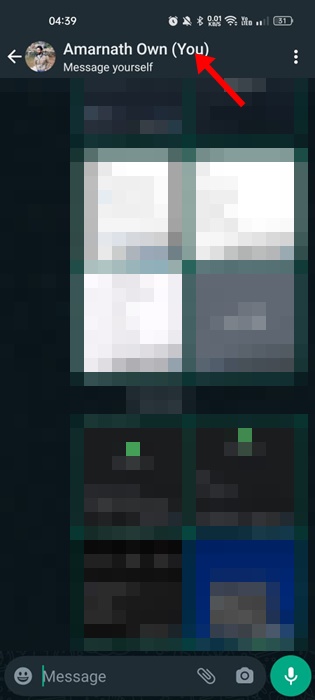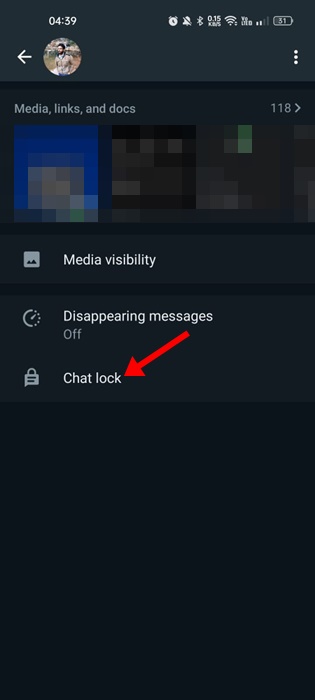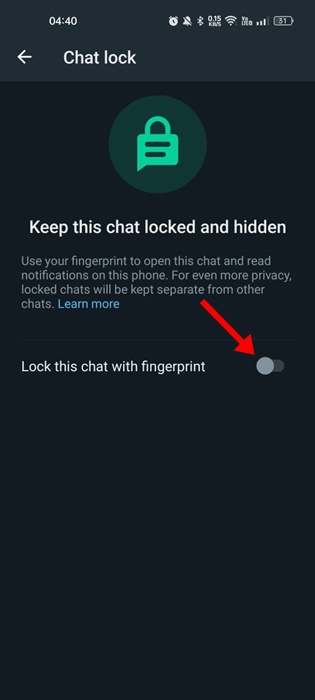The new update brings one of the most anticipated chat lock features to the WhatsApp app. The feature locks the chats and hides them from the main chat screen. This simply means even if someone manages to gain access to your WhatsApp account, they won’t be able to see your locked chats. Initially, the feature was available for testing on the WhatsApp Beta, but it’s rolling out to all users.
How to Lock and Hide WhatsApp Chats
Within a few days or weeks, the feature will reach every WhatsApp account running on Android or iOS. If you want to give this new feature a try, continue reading the article.
How to Lock WhatsApp Chats?
Before you follow the steps, ensure your WhatsApp app is updated. The chat lock feature is just rolling out and may take a few days to reach every user. So, head to the Google Play Store or Apple App Store and update the WhatsApp application first. Once updated, follow these steps to lock WhatsApp chats.
Open the WhatsApp app on your Android or iPhone.
On the chat screen, tap on the conversation which you want to lock.
When the conversation opens, tap on the person’s name at the top.
On the profile screen of the other person, tap on the ‘Chat Lock‘ option.
On the next screen, enable the toggle for ‘Lock this chat with fingerprint‘.
Now, you will see a prompt telling you that your chat will not be locked on linked devices. Tap on the ‘Ok‘ button on this prompt.
You will see a success message ‘This chat is now locked’. You can click the ‘View‘ button to view the locked chat.
That’s it! That’s how easy it is to lock WhatsApp chats. Important: Chat lock won’t work on archived chats. To lock the archived chats, you need to unarchive them and then follow the same steps.
How to Access Locked Chats on WhatsApp?
As we all know, once the WhatsApp chat is locked, it will be hidden from the ‘Chats’ tab. So, to access the locked chats on WhatsApp, follow the steps below.
Open WhatsApp on your phone and switch to the Chats tab.
Now swipe down on the Chat screen to reveal the ‘Locked Chats‘
The Locked chats section will appear just above the Archived section.
Tap on the Locked chats and use your fingerprint to unlock all locked chats.
That’s it! This is how you can access the locked chats on WhatsApp for Android and iPhone.
How to Turn off Chat Lock for WhatsApp Chats?
If you don’t want to keep a particular chat locked & hidden, you need to turn off the chat lock for that particular chat. Here’s what you need to do.
Open WhatsApp on your smartphone and swipe down to reveal the Locked Chat section.
Open the Locked chat and select the conversation you want to unlock.
Tap on the other person’s profile picture at the top of the screen.
On the profile screen, tap the ‘Chat lock‘.
Next, on the Chat Lock screen, disable the toggle for ‘Lock this chat with fingerprint‘
That’s it! This is how you can remove a chat from Locked Chats on WhatsApp. Chat lock not available on WhatsApp? If Chat Lock is not appearing on your WhatsApp account, you must open the Google Play Store or Apple App Store and update the WhatsApp app. Also, you can use the WhatsApp beta app to use the new feature. Is Chat Lock free to use? Yes, the Chat Lock on WhatsApp is absolutely free to use and is available for all users. There’s also no need for a WhatsApp Business account to enjoy the new security feature. Can we lock multiple chats in WhatsApp? Yes, Chat Lock can lock as many chats as you want. But there’s no option to lock WhatsApp chats in bulk. Instead, you must individually turn on the chat lock for your conversations. Archive and Chat Lock the same? No, when you archive a WhatsApp chat, it hides the chat from the main chat feed. Chat lock is a feature that locks the chat with a fingerprint and hides it from the chat feed. Also Read: How to View Someone’s WhatsApp Status Secretly So, that’s how easy it is to lock and hide WhatsApp chats. The new WhatsApp Chat Lock is an excellent feature since it makes your conversations more private. So, if you like the new feature, use it to hide your private conversation.