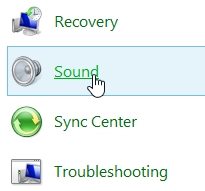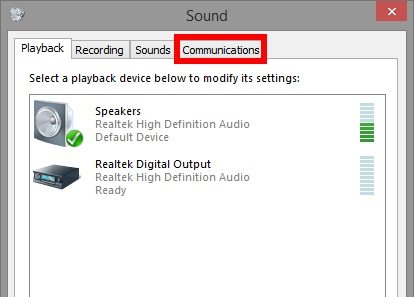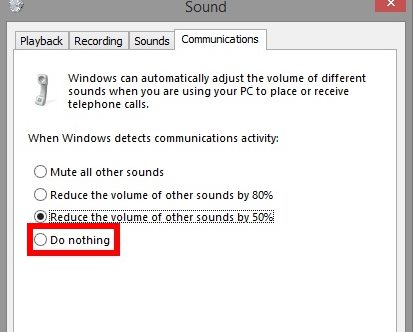This thing is not done by the Skype application. Your Windows PC has a feature that reduces the volume of other sounds whenever it detects communication activity. This means that even while receiving a WhatsApp call on a PC, the volume of other sounds will be reduced.
Steps to Stop Skype from Lowering Your Computer’s Volume
However, you can make a few changes to the Sound Settings on Windows to prevent skype from lowering your computer’s volume. Below, we have shared some easy steps to prevent skype from lowering your computer’s volume. Let’s check out.
First, open the control panel and select Sound.
Click on the Sound option from the Control panel, and then you can see Sound settings. Next, switch to the “Communications” tab.
Under the “Communications” tab, select ‘Do Nothing‘ and click on the Ok button.
That’s it! From now on, Skype won’t lower your computer’s volume. So, these are some easy steps that would help prevent Skype from lowering your computer’s volume. If you need more help preventing Skype from lowering your PC’s volume, let us know in the comments below.