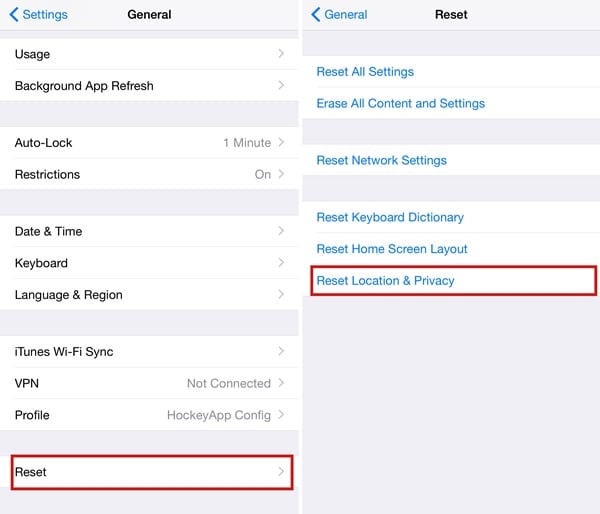That particular PC can access the iPhone or iPad device and all the information. This could become a problem for you sometimes as you would not like to make any computer device remain trusted forever.
Steps to “Untrust” a Computer on your iPhone or iPad
For that reason, we have developed a guide that will let you know how to untrust a computer on your iPhone or iPad. The steps will be very easy; you need to implement them, as mentioned. Let’s check out.
First, go to Settings on your iOS, and under Preferences, head to the General section. Next, go to the Reset option under the General section of the settings. Now you will find an option “Reset Location & Privacy“. This will do two different things: the custom location settings will be deleted from your device, and no saved location details will be there. Another thing is that Privacy settings for the device will also be deleted.
Apart from these changes, there will be one more alteration to the memory of your iPad or iPhone, and all of the Trusted computers will be removed from the list. Note that the changes made will not be reversible, and you will never be able to get your data erased back. That’s it! This option was hidden in the device’s general settings, this is why many people face issues with untrusting the computer device on iOS. This is all about the method! So, this guide is all about how to untrust a computer on your iPhone or iPad. If you need more help, let us know in the comments below.